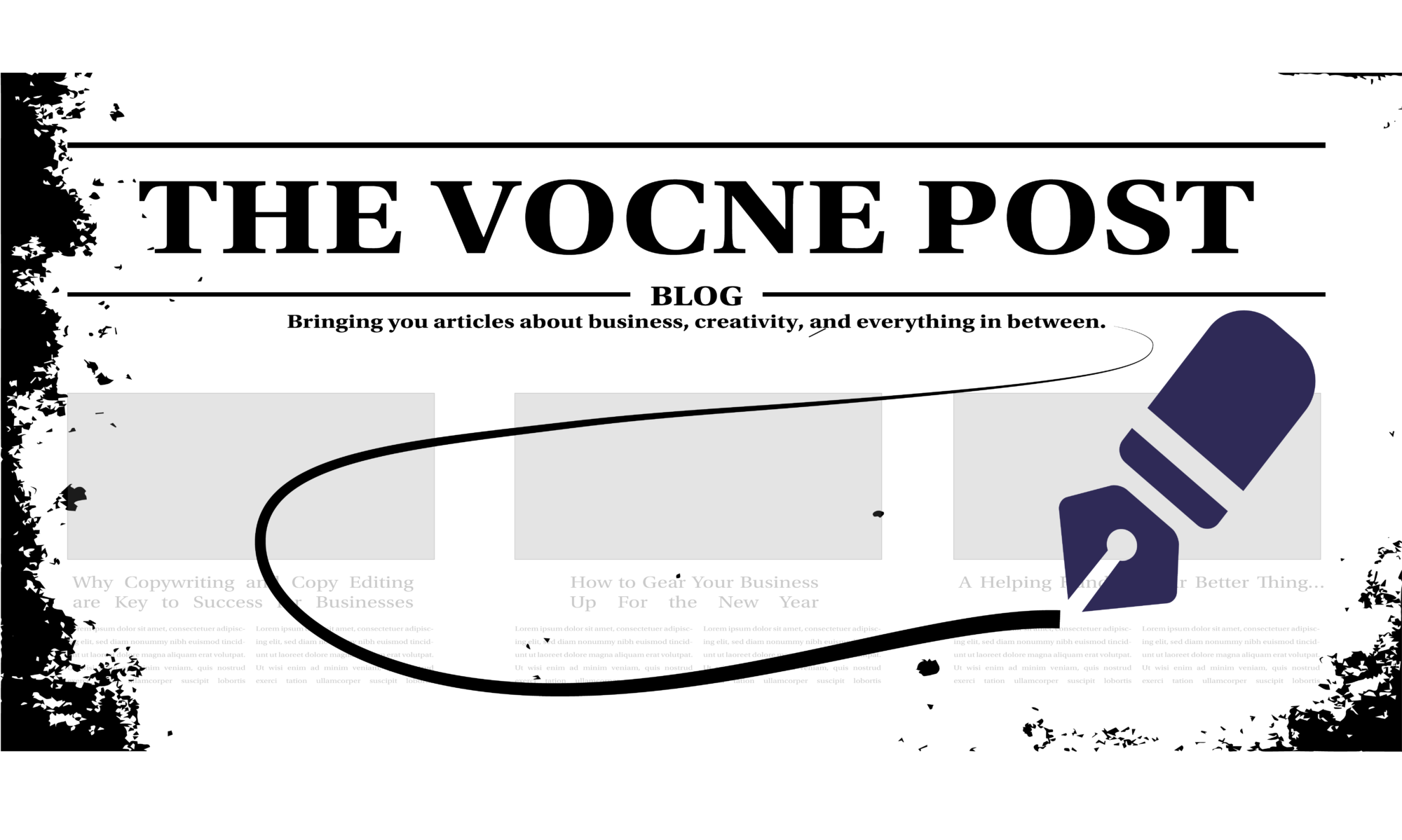Why Optimization is Important

Have you ever been to a website that takes forever to load? It is frustrating. You just want the page to load so you can see the rest of the website. A lot of folks may even just give up and click away if it is lagging too much. But this is the exact opposite effect a website should have on a customer. You want a website to hook the viewer into wanting to stay. You want it to be engaging and entertaining and informative. If it is lagging, well, no one may ever experience any of those elements. This is why optimizing your photos is important.
Your Website is the Center of Your Business
However, before we look at this issue that too many websites suffer from, we should look at why a website is important to your business. We’ve talked about it before, and you’ve probably heard about it before; but we’ll mention it again because it’s that important. In today’s marketplace, having a website is crucial to success. A website is your main hub for your business. As a result, it needs to be “on point.” Often, your website is the first point of contact a person has with your company (especially if they are Google searching the services you provide).
So, your website is crucial, and you don’t want a crucial element of your company to be lagging, slow, or unresponsive. One of the main culprits of a slow website are unoptimized photographs. I.e., massive photo files that have not been scaled down. It is a simple fix and one that will greatly improve your website’s functionality.
Every KB of size counts. The smaller the file, the faster your site will load, the happier your visitors will be. Before optimizing the image, determine what size your image should be scaled to. For example, if your WordPress theme recommends an image size of 900 x 500px for a slideshow, you may be able trim some of your original image file to get the correct size and aspect ratio before optimizing.
Let’s take a look at how you can optimize your photos for your website now so that your website is the top-quality site it needs to be.
Optimizing Your Photos

There are several photo editing programs out there you could be using for your photographs. In this article, we will focus on two of the most popular ones: a paid option (Photoshop) and a free one (Gimp).
Optimizing Via Photoshop

- Open your image in photoshop.
- Click “File” and then click “Save for Web”
- You will be presented with save options. In this window you can choose the file format, how big you want the photo, and so on. For our purposes, you’ll most likely want to save your photograph as a JPEG.
- As a rule of thumb, you never want to bring the quality of a photograph below 60%. Once it gets beneath that number, the human eye will begin to detect noticeable quality differences in the image. In the optimization panel, you will see the option to choose the quality level (low, medium, or high). There is a slider. You don’t want to go beneath 60% here. The lower the % the smaller the file size will be. We recommend between 60% and 80% for optimal results, though the result depends on your original file size. For best results, you want to try to get your file size to around or below 500KB.
- Choose a file name and click “Save.”
Optimizing Via Gimp
- Open the image you want in Gimp.
- Click on “Image.” Then, if applicable, click “Flatten Image.” Flattening the image will change the image to RBG, which is needed for web.
- Next, click on “Image,” again. Click on “Mode” and select “Indexed.”
- In the Indexed Color Conversion, select “Generate Optimum Pallette.” You may also choose to select “Web-Optimized Pallette.”
- Click “File” and then “Save As.”
- Select your file type (as with Photoshop, JPEG and PNG are both used widely on the web, though we recommend JPEG), and then save.
Conclusion
These are just two options out there. There is a plethora of photo editing options for you to choose from. In addition, there are also smartphone apps that can help you in a pinch if you’re on the run. One of these that you can check out is called “Photo Compress-Phone Cleaner.”
Whichever program or app you decide to use, you will be taking a big step forward with your website.