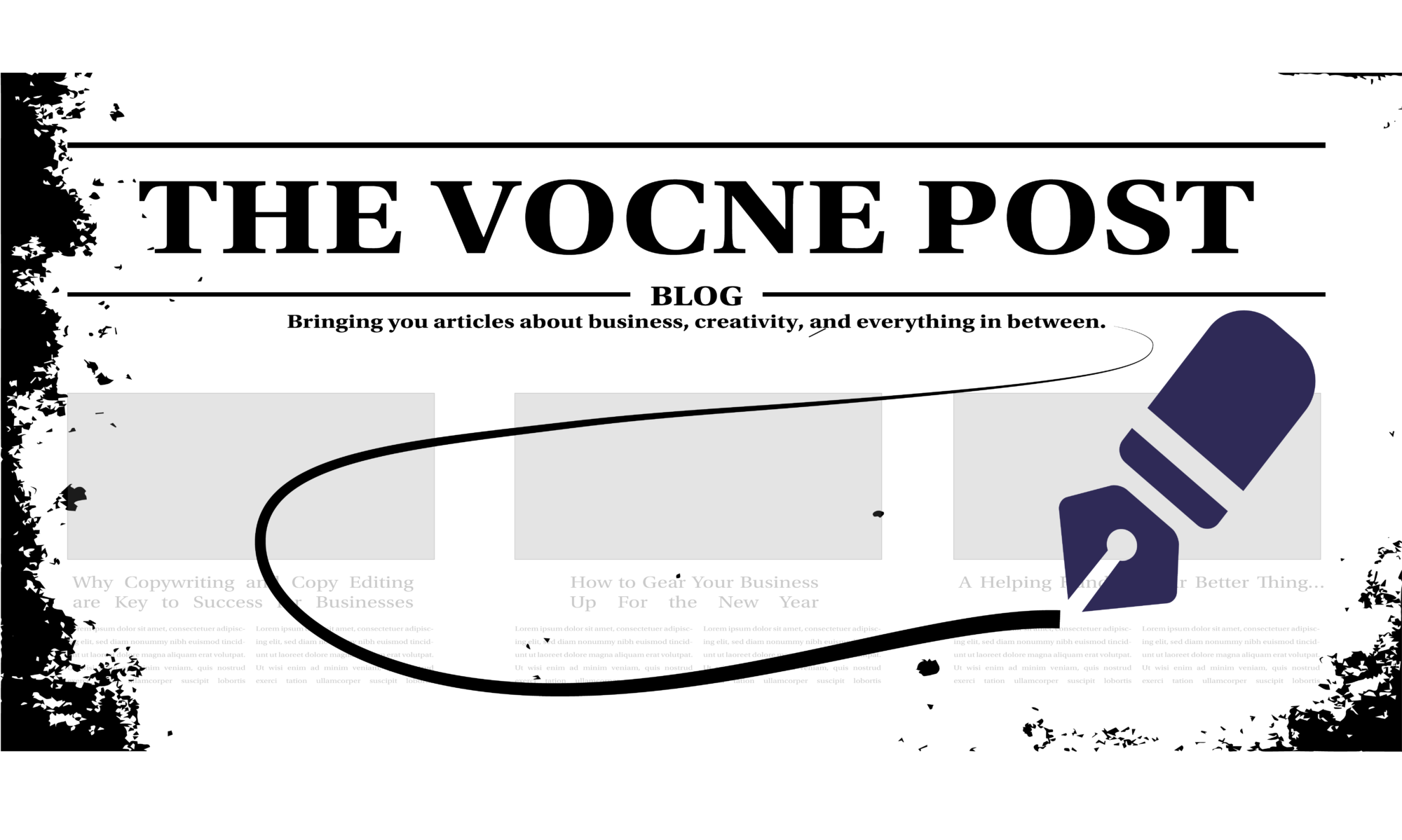Photography, like anything else, can get very complicated. It can also get cost-prohibitive to start out. With cameras and equipment that can cost thousands of dollars, it can be a deterrent to getting out there and capturing the beautiful shots we desire.
In today’s world a smartphone is a way of life. Everyone has one (well…almost everyone!) and, yet, most people don’t realize how powerful the camera is that they carry around in their pocket. Sure, the features are limited in comparison to professional, stand-alone cameras, but the digital quality can almost be as good. With the right tricks up our sleeves we can make our photos look as good to the layperson.
Whether you want to take photos for your Instagram feed, or you want to blow up and print the perfect landscape that you shot, utilizing some basic fundamentals when you take your smartphone photos will make them stand out!
But what should you be looking at? There are three areas we’ll be looking at in this article: Phone Settings, Traditional Photography Techniques, and Editing (In-Camera and Traditional). These three aspects, we believe, will help elevate your photography with the tool you already have in your pocket.
Phone Settings to Look At
Before you get started, it is a good idea think about how you would like your camera to capture the images. Most commonly we will use the default settings. When we do that, most cameras will take the photograph as a JPEG, which is a good file format for a balance of quality and size for storage on the phone.
When a photo is taken as a JPEG some information gets lost when it gets compressed for size. If you plan to edit the photos later (see later in this blog) then your best bet is to change the setting to shoot the photos as RAW files. When in RAW format, the photos capture as much information as your camera will allow. This will make a tremendous difference when you want to edit them later and really bring out the features that are important to you.
You might also want to consider setting up a grid on the screen of your smartphone. This grid will help you orient the screen to a landscape, object, or (with some phones) will tell you how many degrees off level you are tipping the phone before snapping the picture. Now, on to the settings…
1- Set Focus Point Manually
When taking a photo with your camera you’ll want to tap the screen of where you want the photo to be focused. This is such a simple thing, yet most people overlook it. When you tap your finger on the screen before you take the picture you are manually setting the focus point. This will ensure that the point you clicked will be in focus. In many phones, setting this focus point will also automatically adjust your exposure. Of course, you can always set your exposure manually.
2- Use “HDR” Mode
Make sure to toggle HDR “on.” HDR mode, or “High Dynamic Range,” is a setting that widens your exposure range and will add more detail to your photos when you the subject you’re photographing has lots of highs and lows, with regard to exposure. In short, no matter what the scene the phone will help you get the right exposure in tricky situations.
3- Use Burst Mode
Want an action shot? Don’t want the blur? Burst mode can help you. By toggling on burst mode your camera will take a series of photos with one click. So, when, for example, a person is jumping your phone would take a series of photos and then you can choose the one that looks best. One of them is bound to be “blur free.”
4- Use Portrait Mode
Maybe you’d like to have a professional-looking portrait of yourself for a LinkedIn profile. Many phones come with a portrait option where a photo can be taken either with your front or back cameras, and it will automatically blur the background. This contrast between the in-focus image of you with a blurred background, makes you stand out as if you took it in a studio.
There are many more features that we aren’t touching on, such as multiple lenses on the newer phones; night mode on phones such as the Google Pixel which makes low-light scenes dramatically lighter; panoramas; time lapse; and much more.
Traditional Photography Techniques

Photography is more than just the settings on the camera (or the phone, in this case). It is about how you craft the scene. There are some basic principles we all know of: use good lighting since low-lighting situations won’t look good and come out all grainy; use camera stabilization of some sort, like a tripod, to help minimize movement and jitteriness of the photo; and get creative with the angles you are using to create “dramatic scenes,” like using low angles or high angles. But what else can you be doing?
1- The Rule of Thirds
This is an age-old photography technique. Look at almost any photo from your favorite website or blog and you’ll probably see it in use. It is subtle yet powerful.

Imagine a photograph as a rectangle. Now, divide that rectangle into three equal sections across. Number them across 1, 2, and 3. You want the photo “leading.” What this means is this: your object (a person, object, or whatever you are capturing) should, generally speaking, not be in section 2. You want it in section 1 or 3. It is visually pleasing to the eye and more captivating. When an object is directly in the middle of a photo (which does work sometimes, so use proper discretion) something is just “off.” Sometimes it may even feel amateurish. Try the rule of thirds and see how the composition of your piece is elevated.
2- Use Leading Lines
Leading lines are any lines in your photograph that go off into the distance. This could be the lines on a street, for example. It could be a pathway or telephone poles. The idea is that leading lines create depth and, therefore, create a more dynamic photo.
Editing

Why edit your photos? Your photos probably look pretty good when you preview them on your smartphone screen or on the computer. With a few simple adjustments those photos can go from good to great.
There are two major ways that we will discuss here for editing your photographs: in-camera editing and traditional editing with a third-party program.
In-Phone Editing
Let’s look at in-camera editing. The “low hanging fruit” of this topic lies with filters. Those of us familiar with Snapchat, Instagram, and other modes of social media are probably already familiar with filters. Photography filters work in much the same way. As opposed to going through every setting of an image edit, filters have presets that we can apply to photography to get a desired feel. For the most part, we don’t recommend using these because they can tend to be a little too generic and might not give you the full potential of your epic shot. But in a situation where time is tight and you have an Instagram post to get out, they work in a pinch.
The more preferred in-camera editing can be done by looking at the capabilities of your individual phone. Usually when previewing your photos in whatever stock viewer you have, there is typically a place to adjust individual settings. There are many editing options on our phones, but for our purposes we just want you to know that adjustments such as white balance, exposure, contrast, color vibrancy and saturation are available from your phone. Even adjusting these by eye, usually with a slider, can really enhance your photos, and the changes can be seen instantaneously on the screen.
Traditional Editing
Traditional editing, as we’re referring to it, is the process of taking your photos from the smartphone and loading them onto a laptop or desktop computer for editing. Using apps to edit your photographs gives the greatest amount of precision and detail that you can have. As a reminder, it is best to use photos in RAW format to give the most information from which to adjust.

We prefer to use Adobe Lightroom and Photoshop for our edits. However, there are free programs such as Gimp that will give you some very nice results as well. You may find that all you need is something like Lightroom, which is less expansive than Photoshop.
Whatever editing program you decide to use you’ll find that the editing options seem limitless. A photo can really “come together” in the editing phase. In your editing program you will see places to set your exposure, your color vibrancy, your cropping and straightening of your photo, and more.
There are tools, such as “clone stamping” and “spot healing,” that remove blemishes and minor annoyances from your image. You can do a lot to manipulate your photographs and make them whatever you want them to be. Most people won’t even notice your edits.
We recommend paying close attention to the color settings because you can really do a lot with them. You can change the “temperature” of the photo, adjust the white balance, and much more. We had quite a bit of fun with these settings this fall with all the New England foliage we had. Adjusting the color can really transform a photograph from bland to eye-catching. Remember, editing is half of what photography is all about.
Conclusion
Of course, there are many editing tools located within these programs. These programs would require their own articles to fully describe their capabilities, and even then we would just be scratching the surface. The main takeaway is that traditional editing programs offer you much more precision than your in-camera editing tools.
Likewise, having a professional DSLR camera will offer you more control than using your built-in camera on your smartphone. However, it all depends on how you use what you have. By taking a look at these settings and simple techniques you can create professional-looking photos with the tools you already have.